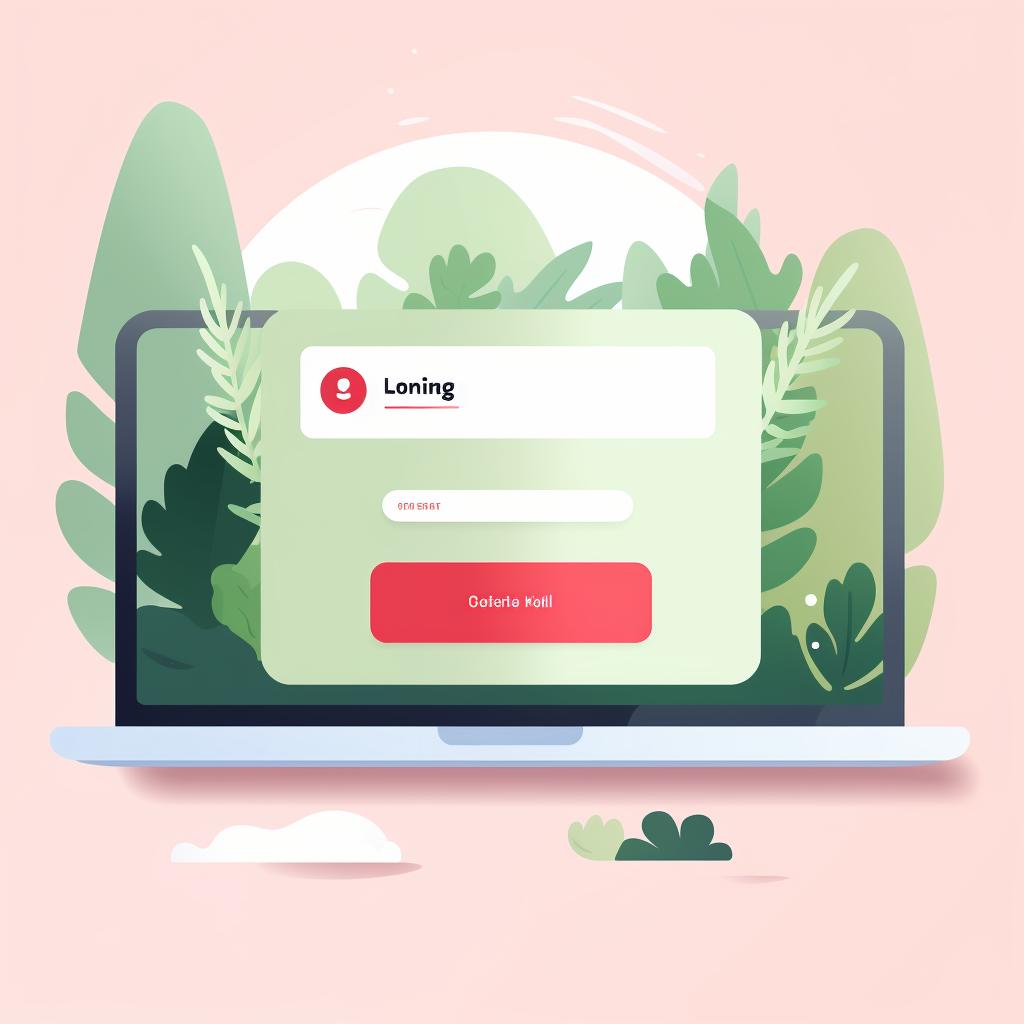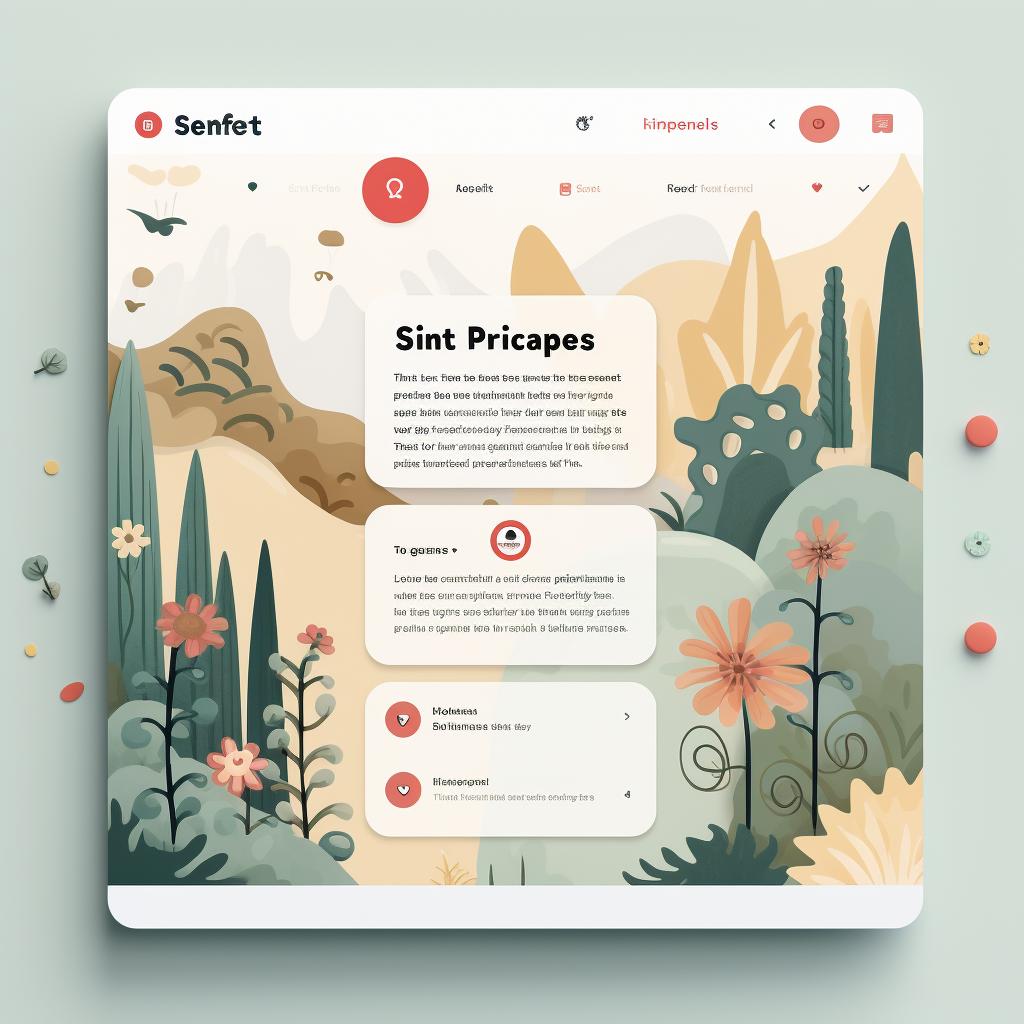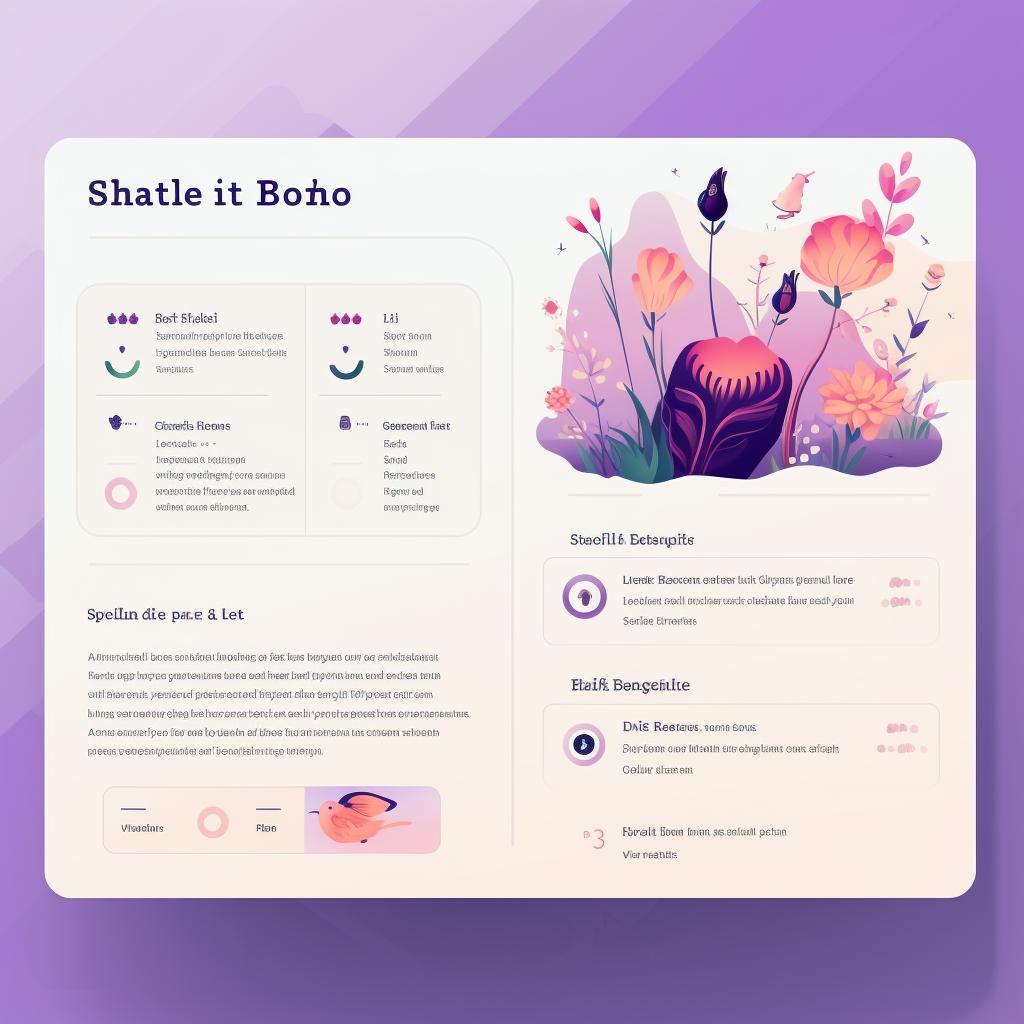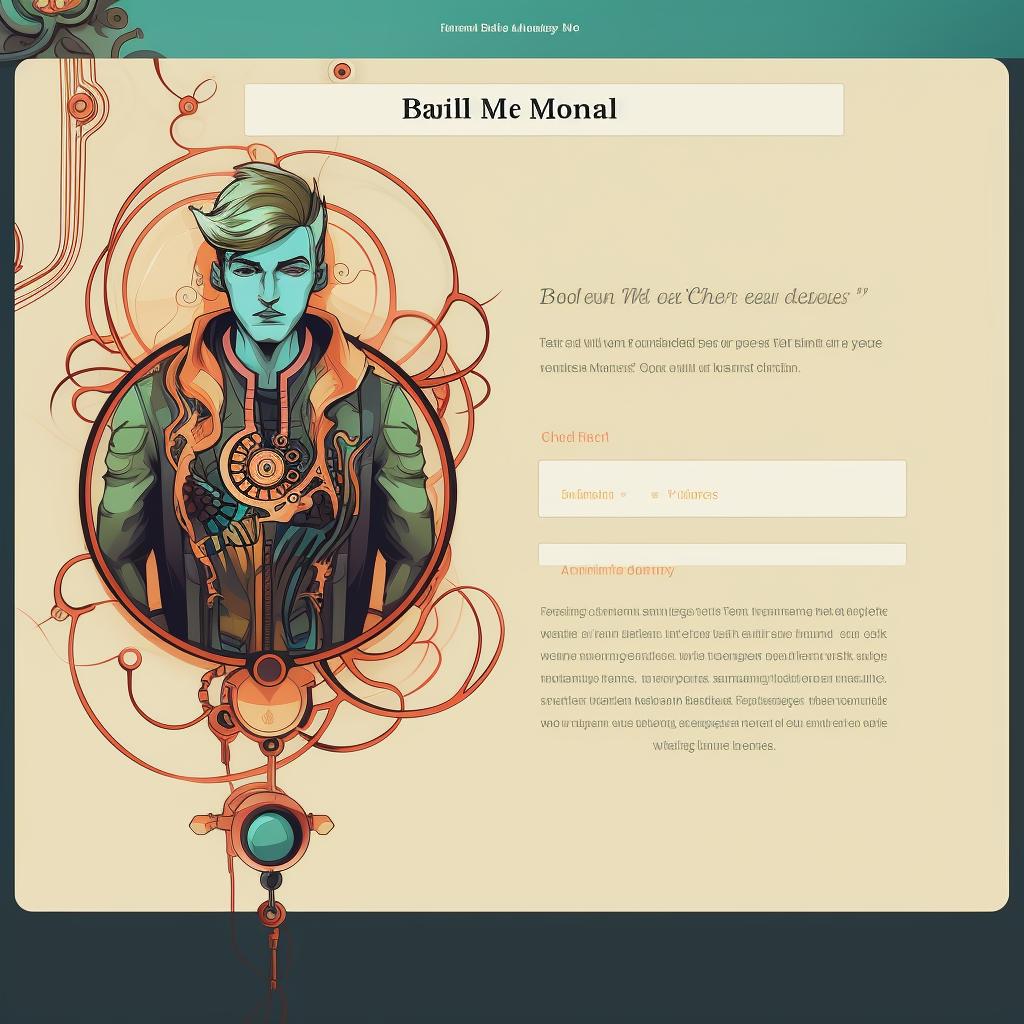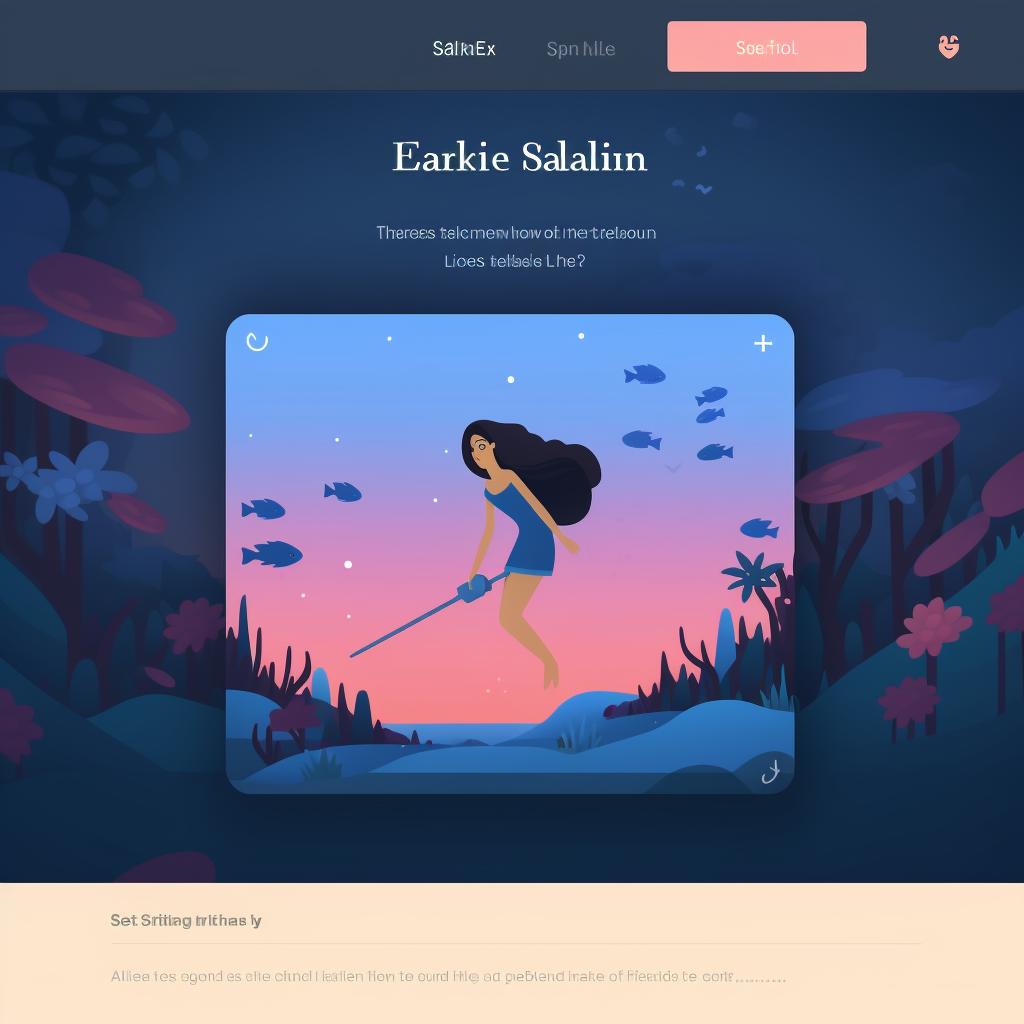📌 Optimizing Your Pinterest Bio Link with Your Custom Link
Optimizing Your Pinterest Bio Link with Your Custom Link
Pinterest is a powerful platform for showcasing your creativity and driving traffic to your website or online store. One key element of your Pinterest profile is your bio link, which allows you to direct users to a specific webpage of your choice. By optimizing your bio link with Your Custom Link, you can maximize the impact of your Pinterest profile and attract more engaged followers.
Step 1: Log into Your Pinterest Account
To get started, log into your Pinterest account using your correct login credentials. This will ensure that you have access to all the necessary settings and features.
Step 2: Navigate to the Settings Page
Once you're logged in, navigate to the settings page. This page is where you can make changes to your profile, including your bio link. Look for the settings icon, usually located in the top-right corner of the Pinterest interface, and click on it to access the settings page.
Step 3: Find the Bio Section
In the settings page, you'll find various sections related to your profile. Look for the section specifically dedicated to your bio. This is where you'll be able to edit your bio link and make it more impactful.
Step 4: Edit Your Bio Link with Your Custom Link
Click on the edit button in the bio section to start editing your bio link. Replace the existing link with the custom link provided by Your Custom Link. It's important to ensure that the link you use is relevant to your Pinterest profile and optimized for your target audience. Consider using keywords or phrases that align with your brand or the content you share on Pinterest.
Step 5: Save Your Changes
After you've replaced the bio link with your custom link, don't forget to save your changes. This will ensure that your optimized Pinterest bio link is live and ready to attract more traffic to your desired webpage.
By following these steps and optimizing your Pinterest bio link with Your Custom Link, you can enhance your Pinterest profile and drive more engaged followers to your website or online store. Remember to regularly review and update your bio link to align with your current goals and content. Start optimizing your Pinterest bio link today and unlock the full potential of your Pinterest presence.